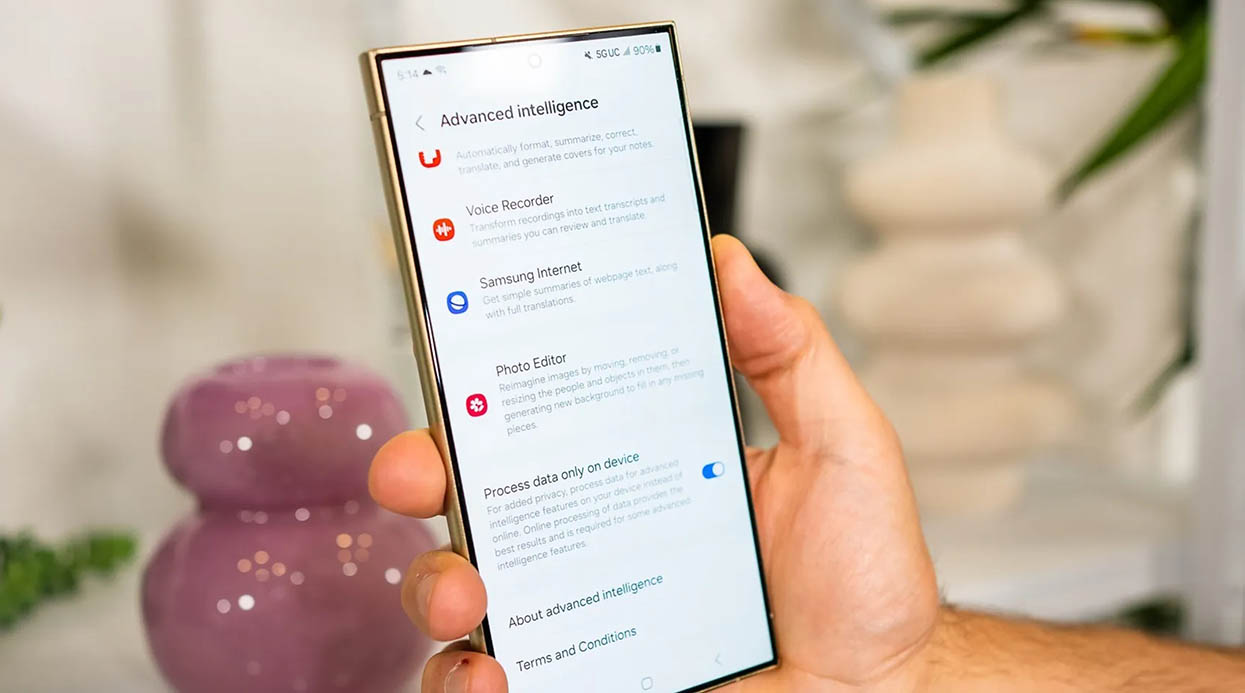I’ve discovered that a phone’s performance doesn’t just depend on its hardware; it also hinges on how we use it. Samsung phones are powerful, but without mastering a few practical habits, you might not unleash their full potential. Today, I’ll share five essential Samsung habits that have made my Galaxy phone smarter, more efficient, and significantly improved my daily experience.
1. Keep the Screen Bright but Comfortable
Samsung phones are renowned for their outstanding AMOLED displays, offering incredible clarity. However, improper brightness settings can affect battery life or cause eye strain. To tackle this, I’ve developed a key habit: adjusting screen brightness based on the environment to ensure optimal visibility and eye comfort.
How to Do It:
- Enable Adaptive Brightness:
On your Galaxy phone, go to “Settings” > “Display” > “Adaptive Brightness.” With this feature enabled, your phone will automatically adjust brightness based on ambient lighting. - Night Mode and Eye Comfort Shield:
Activate “Eye Comfort Shield” (found in “Display” settings) to reduce blue light, especially during nighttime use. This effectively alleviates eye strain. - Choose Optimal Wallpapers and Themes:
Opt for dark themes or wallpapers. They’re not only easier on the eyes but also help save battery life.
By keeping the display bright but not harsh, I’ve achieved clearer visibility and better battery longevity.
2. Minimize Headaches and Eye Strain
If you, like me, occasionally experience headaches or eye strain from extended screen time, this tip is especially crucial. Samsung Galaxy offers many thoughtful features to mitigate the physical toll of screen use.
My Tips:
- Adjust Refresh Rate:
High refresh rates make scrolling and animations smoother, but if you’re prone to discomfort, consider lowering the rate. Go to “Settings” > “Display” > “Motion Smoothness” and select a lower option. - Reading Mode:
When reading eBooks or long articles, I always switch to Samsung’s “Reading Mode,” which adjusts the screen’s color temperature and contrast for easier reading. - Digital Wellbeing Tools:
Use the built-in “Digital Wellbeing” tool to monitor screen time and set “Screen Time Management” reminders. I take a 5-minute break every hour, which greatly reduces eye strain.
These practices have significantly alleviated my headaches and made prolonged phone use more comfortable.
3. Maximize Battery Life
Who doesn’t want their phone to last longer? Samsung Galaxy phones excel in battery optimization, but users still need strategies to extend battery life further.
My Battery Management Strategies:
- Enable Power Saving Mode:
Go to “Settings” > “Battery and Device Care” and activate “Power Saving Mode.” This feature is especially useful for long standby times. - Close Unnecessary Background Apps:
Use “Device Care” to clean up background apps and reduce battery drain. - Optimize Notifications:
Turn off notifications from apps you don’t need. This not only saves battery but also reduces distractions. - Fast Charging Without Overcharging:
Use Samsung’s fast-charging feature but avoid leaving your phone plugged in at 100% for extended periods. This helps prolong battery health.
By following these tips, my Galaxy phone often still has ample battery left after a busy day.

4. Don’t Hide My Maps: Make Navigation Intuitive
I frequently use navigation apps like Google Maps and Waze, and Samsung’s convenient features make navigation simpler and more efficient.
My Navigation Habits:
- Split-Screen Mode:
With Samsung’s split-screen feature, I can check meeting notes or reply to texts while navigating. Just tap the “Recent Apps” button and choose the apps you want to split. - Set Shortcut for Frequent Destinations:
Create shortcuts for home or office locations on your home screen. A single tap starts navigation immediately. - Augmented Reality (AR) Navigation:
On supported Samsung devices, I use Google Maps’ AR navigation for intuitive walking directions. It’s incredibly helpful for exploring unfamiliar areas.
These tools make my navigation experience smarter and more hassle-free.
5. Never Miss Important Calls
Whether it’s an important work call or a family check-in, no one wants to miss critical calls. Samsung Galaxy’s powerful tools help me manage calls better.
My Call Management Tips:
- Enable “Do Not Disturb” Exceptions:
In “Settings” > “Notifications” > “Do Not Disturb,” I set up exceptions to allow calls from specific contacts (like family or colleagues) to ring through even in DND mode. - Activate Smart Call:
Samsung’s Smart Call feature automatically identifies spam calls and labels unknown numbers, helping me focus on important calls. - Use Bluetooth and Voice Assistant:
While driving, I rely on Samsung’s Bluetooth and Bixby voice assistant to answer calls safely.
With these measures, I no longer miss important calls due to silent mode or unfamiliar numbers.

Recommended Related Product Brands
To further enhance the Samsung Galaxy experience, I recommend pairing your phone with the following two product brands:
- Anker Super Fast Chargers: Anker’s fast-charging devices are not only safe but also compatible with Samsung’s Super Fast Charging technology, significantly reducing charging time.
- Spigen Eye-Comfort Screen Protectors: These screen protectors effectively reduce blue light and protect the screen from scratches, making them ideal for extended phone use.
By adopting these habits, my Samsung Galaxy phone has become a truly intelligent assistant. If you’re a Samsung user, try these tips—they’ll undoubtedly elevate your mobile experience!